CpS 404 Internet App Development
Exercise 1: HTML Prototyping
Estimated time to complete: 4-6 hours
Overview
In this assignment, you construct an HTML prototype for a multi-page web application. Your prototype consists of a collection of HTML pages that the user can view and navigate by opening them with a web browser directly from the local filesystem (no deployment to a web server). The pages contain navigation buttons that move the user from page to page.
You will want a good HTML/JavaScript editor for this assignment. I recommend Visual Studio Code, but you can use any programmer’s editor you wish.
Basic Prototype (40 points)
Construct the following pages in HTML:
index.html
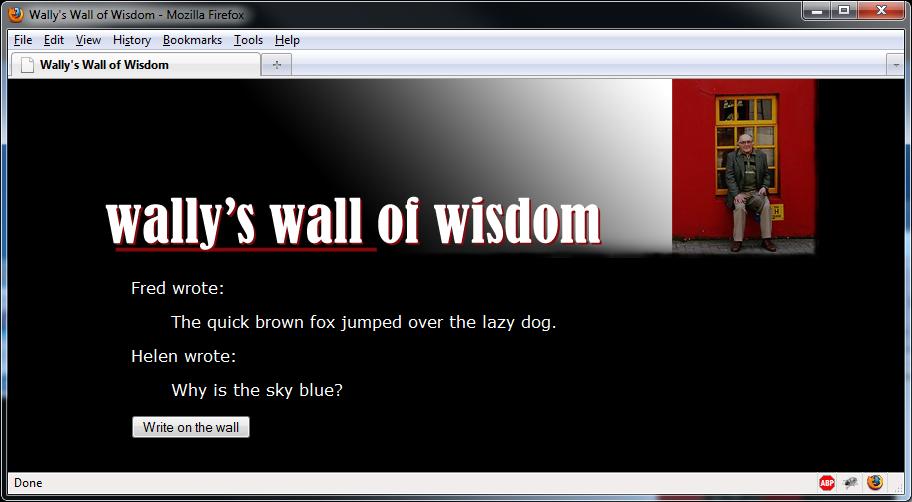
Notes:
- Use this graphic.
-
Make the Write on the Wall button navigate to editpost.html. You can use a little JavaScript event handler:
<input type="button" onclick="location='editpost.html'"> - Use CSS or a table to center the image and the content in the browser, as shown.
editpost.html

Notes:
-
The entries in the Category dropdown should be Love, Computer Support, Dorm Life, Family, Food. The associated values should be LOVE, CS, DL, FAM, FOOD.
-
Give names to all input controls. Make the default state for all input controls as shown in the illustration. Make sure the radio buttons work properly (only one of the values can be selected).
-
Clicking the Continue button should cause the previewpost.html page to appear, with all of the submitted form values in the query string. Note that the submitted form values need not appear in the body of previewpost.html (that would require more JavaScript coding than I expect from you at this stage).
-
Clicking Cancel should display index.html. Use a little JavaScript for this purpose (see how the About button was done in the sample prototype in the Class Files for the necessary technique).
-
Use a two-column borderless table to lay out the form.
previewpost.html
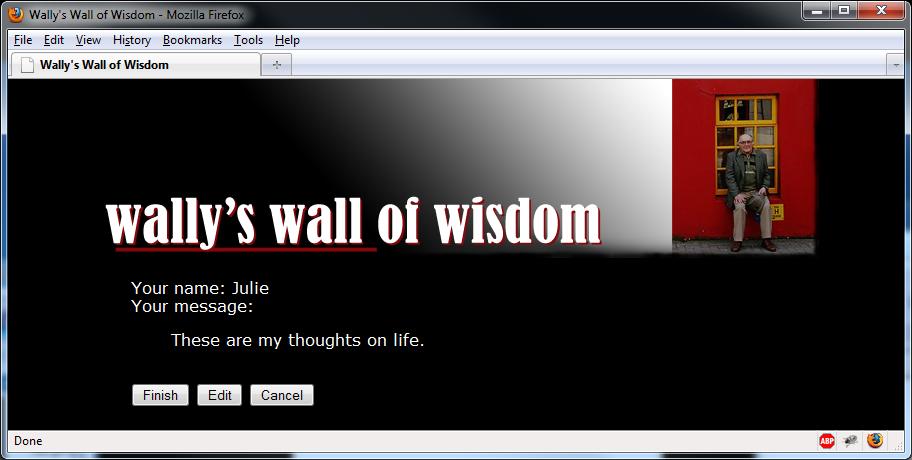
Notes:
- Clicking Finish or Cancel should display index.html
- Clicking Edit should display editpost.html
Guidelines
- Use only relative URL’s in your IMG tags.
- Write clean, well-formed HTML. To ensure well-formed HTML, I suggest using a site like https://www.10bestdesign.com/dirtymarkup/ to clean up your markup (indent with spaces, not tabs).
Paypal Integration (10 points)
Creating sites that allow users to make payments is an important practical skill. For full credit, add e-commerce capabilities to the prototype.
The prototype will allow users to purchase framed prints of selected quotes. The shopping cart and payments will be handled via Paypal, which has a very easy-to-use e-commerce integration for websites that requires no server-side scripting. You will use the Paypal Sandbox, which requires no credit card to sign up, and which allows you to test sending payments with fake credit card numbers.
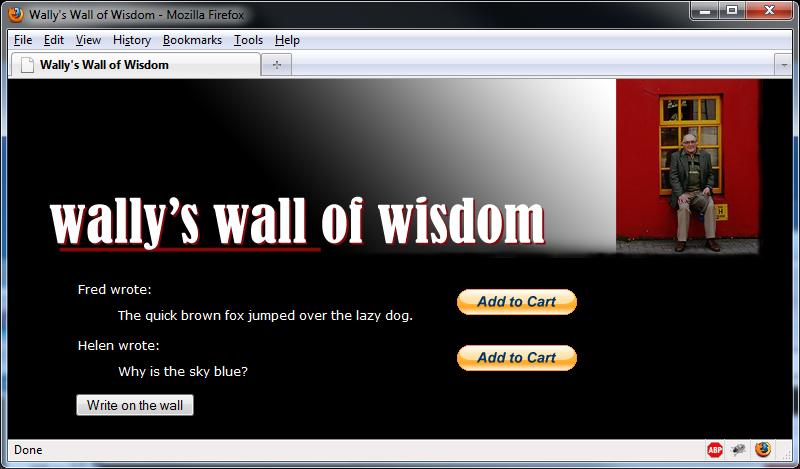
-
Begin by logging in to Paypal at https://developer.paypal.com (or creating a new Paypal account, if you don’t have one). No credit card is needed for this.
-
Paypal offers a number of ways for a website to integrate with their payment system. For this assignment, use the PayPal HTML Buttons option (read about it). Specifically, you will create Add to Cart buttons (see sample) to allow your site users to select products and add them to a PayPal-hosted shopping cart. The PayPal HTML Buttons technology, though considered “legacy,” is widely used, requires only HTML coding skills, and is thus a best fit for this assignment. Note that you do not need a business account to create buttons for the sandbox accounts.
-
Follow the instructions in the Paypal documentation in the “Test Your Payment Buttons” section to create accounts for both a Buyer and a Seller.
-
Modify the index.html page so that an Add to Cart button is displayed next to each item, as shown below. Clicking on the button should trigger a form submission to www.sandbox.paypal.com and add a product to the Paypal shopping cart. Test the form. Clicking on a button should cause a Paypal shopping cart to appear showing the product with the selected quote, like “Quote-The quick brown fox.”
-
Refer to the HTML Variable Reference to determine how to charge a $5 shipping fee for each item purchased. For example, if the user orders 2 of one quote and 1 of another, the total shipping charge should be $15. Add these variables, and verify that the shipping is correctly calculated.
-
Using your website, purchase 3 copies of one quote, and 2 of the other. Check out and complete the purchase using your test Buyer account. After completing the purchase, logout of the test buyer account, and login to the test Seller account. You should see the purchase there. Click on the Details link to see the transaction details, and make a screen shot for your report as proof that you successfully completed a transaction.
Submission
- Click the “Your Submission Repo” link at the top of this page to create a Github submission repository for this assignment. You may also use the link to access your repository after it has been created.
- Upload your HTML/image/stylesheet (if any) files to the submission repo. The files should be in the top level (no subdirectories). You can use drag and drop to upload, if you wish, or use git tools.
- Create a report following these instructions. In the Test Results section, provide screen shots of rendered web pages.
- Look for a green checkmark at the top of the repo indicating that you have named your files correctly.